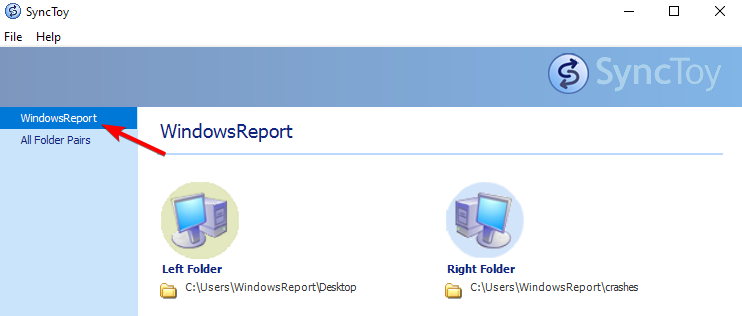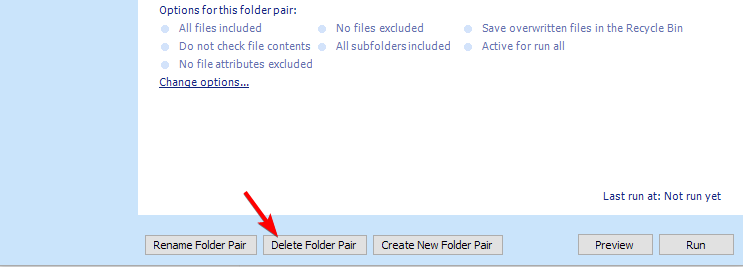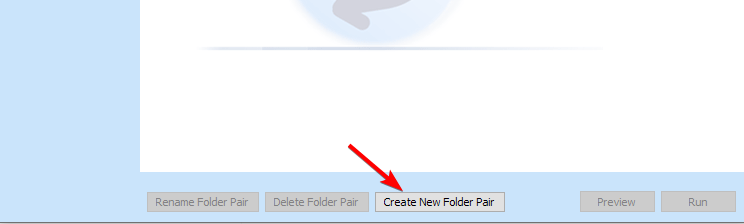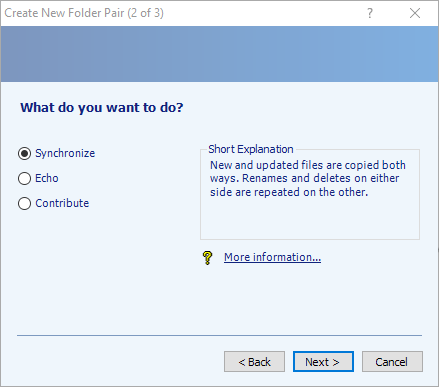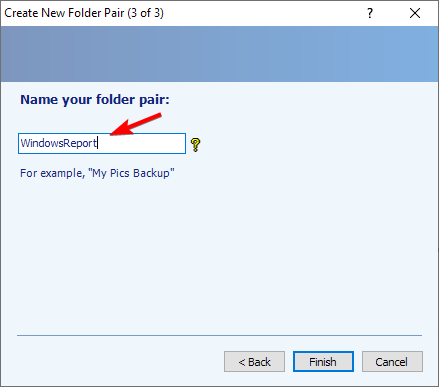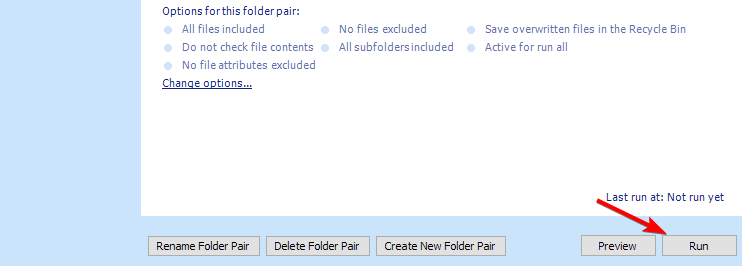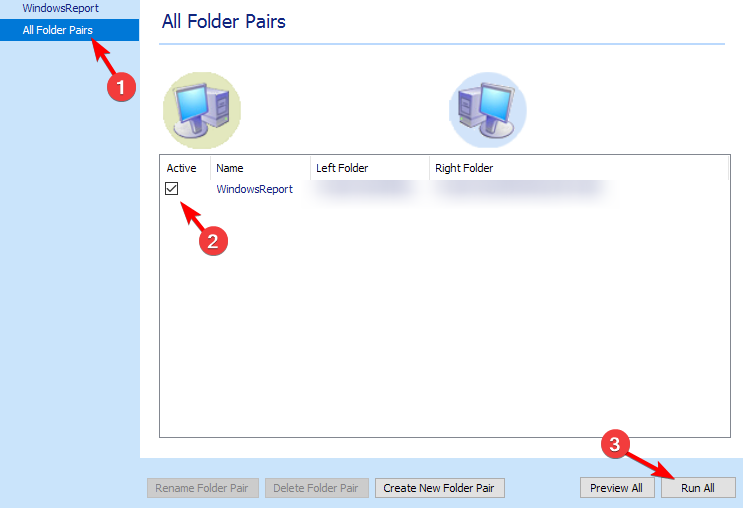How to Change Folder Path In SyncToy & Sync Files Again
It’s not possible to change the folder path
2 min. read
Published on
Read our disclosure page to find out how can you help Windows Report sustain the editorial team Read more
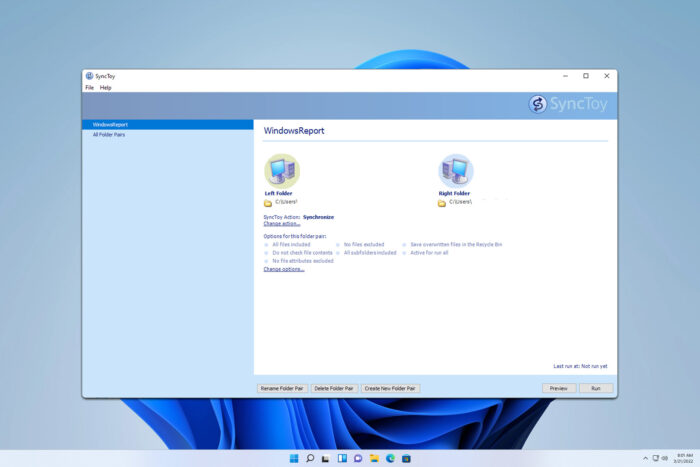
SyncToy is a popular choice for syncing files on their PC, and many are wondering how to change the SyncToy folder path. Today we’ll check if that’s possible, so let’s get started.
How can I change the folder path in SyncToy?
Recreate folder pair
- In SyncToy, select the pair that you want to change.
- Next, click on the Delete Folder Pair button.
- Confirm that you want to delete the folder pair.
- Next, click on Create New Folder Pair.
- Select the folders you want to sync.
- Choose the sync method.
- Enter the name for the sync pair and that’s it.
Unfortunately, SyncToy doesn’t allow you to change the folder path in the folder pair, so your only option is to recreate the folder pair from scratch.
Where are SyncToy folder pairs stored?
You can find all SyncToy folder pairs in the following location:
C:\Users\WindowsReport\AppData\Local\Microsoft\SyncToy\2.0
Just be sure to replace WindowsReport with the name of your user account.
How do you sync folders with SyncToy?
- Open SyncToy.
- Select the folder pair you wish to sync.
- Click on Run.
- Alternatively, go to All Folder Pairs, select the pairs you wish to sync, and click on Run All.
To learn more, we have a great guide on how to use SyncToy, so don’t hesitate to check it out. We also have a great guide on how to create a SyncToy batch script so you can sync files in the background.
Has SyncToy been discontinued?
Yes, SyncToy has been discontinued since January 2021, however, you can still install SyncToy and we have a great guide on how to do that.
What replaces SyncToy?
Microsoft has moved to OneDrive and cloud syncing, but if you want to sync files locally, there is a wide array of SyncToy alternatives you can use.
It’s impossible to change the folder path in SyncToy once the pair is created, so you’ll just have to rely on this workaround.