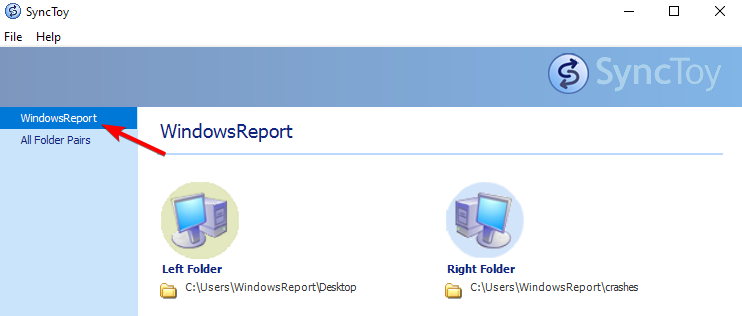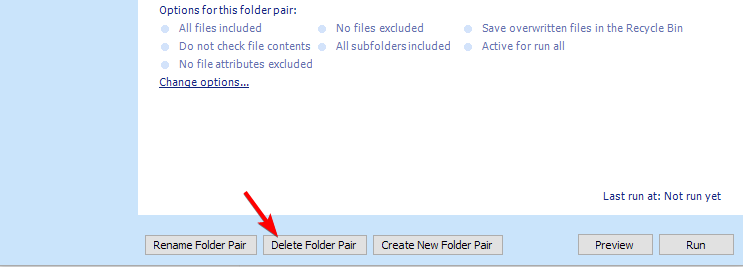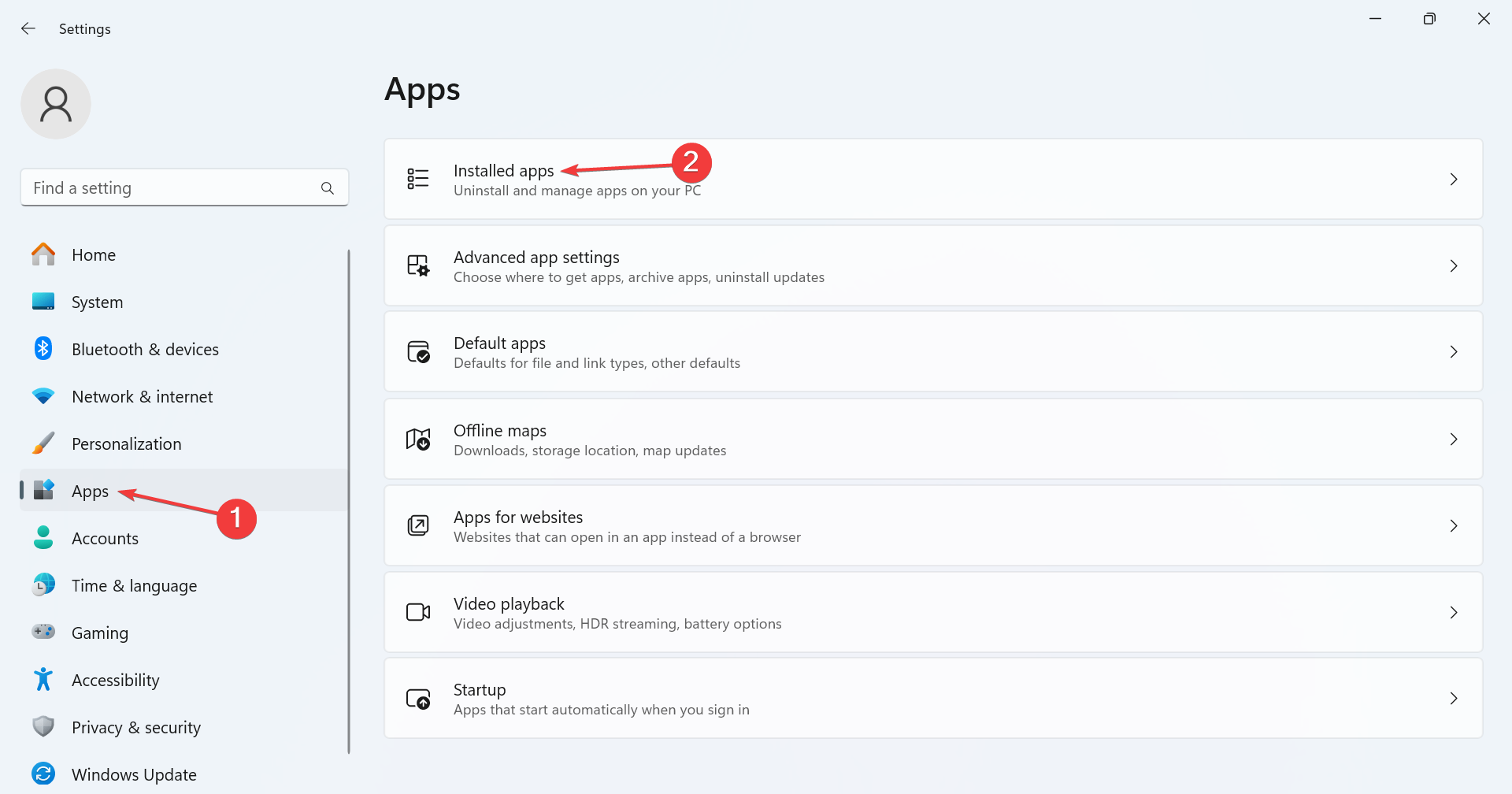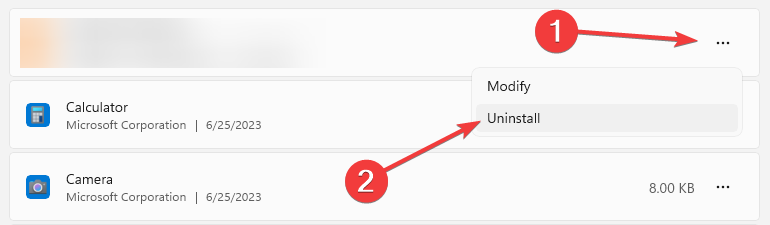SyncToy Cannot Access Internal Metadata: How to Fix
Recreating the folder pair can fix this error
2 min. read
Published on
Read our disclosure page to find out how can you help Windows Report sustain the editorial team Read more
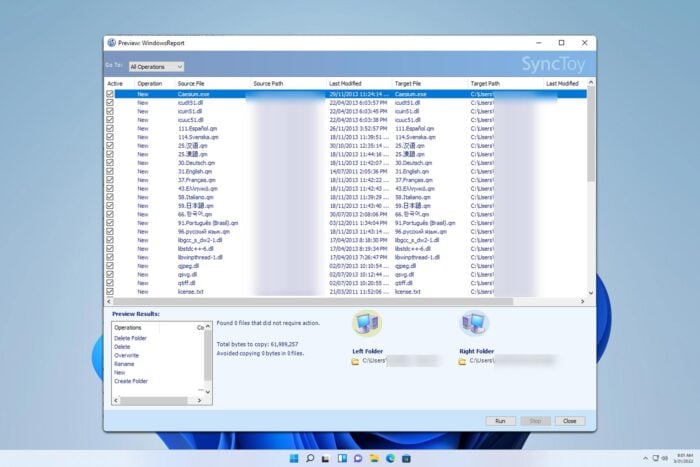
When trying to sync files, you can sometimes get the Cannot access internal metadata error in SyncToy, which will cause the entire process to fail. Luckily, there might be a few ways you can fix this problem.
How can I fix the Cannot access internal metadata error in SyncToy?
Before we start, make sure you’re running SyncToy with administrative privileges. Also, ensure that the user running the software has full access to source and destination directories.
1. Recreate folder pair
- Start SyncToy and select your folder pair.
- Click on the Delete Folder Pair button.
- Click on Yes to confirm.
- After that, recreate the folder pair and check if that helps.
2. Reinstall the software
- Press the Windows key + I to open the Settings app.
- Go to Apps and then select Installed apps.
- Next, locate SyncToy on the list, click the three dots next to it, and choose Uninstall.
- Follow the instructions on the screen to complete the process.
After removing the application, download SyncToy again and install it.
If the issue persists, maybe it’s better to try using one of many SyncToy alternatives.
In case you managed to fix the problem, we have a great guide that will help you create a SyncToy batch script and allow you to sync files in the background.
Did you find a different solution for Cannot access internal metadata error in SyncToy? If so, don’t hesitate to share it with us in the comments section.