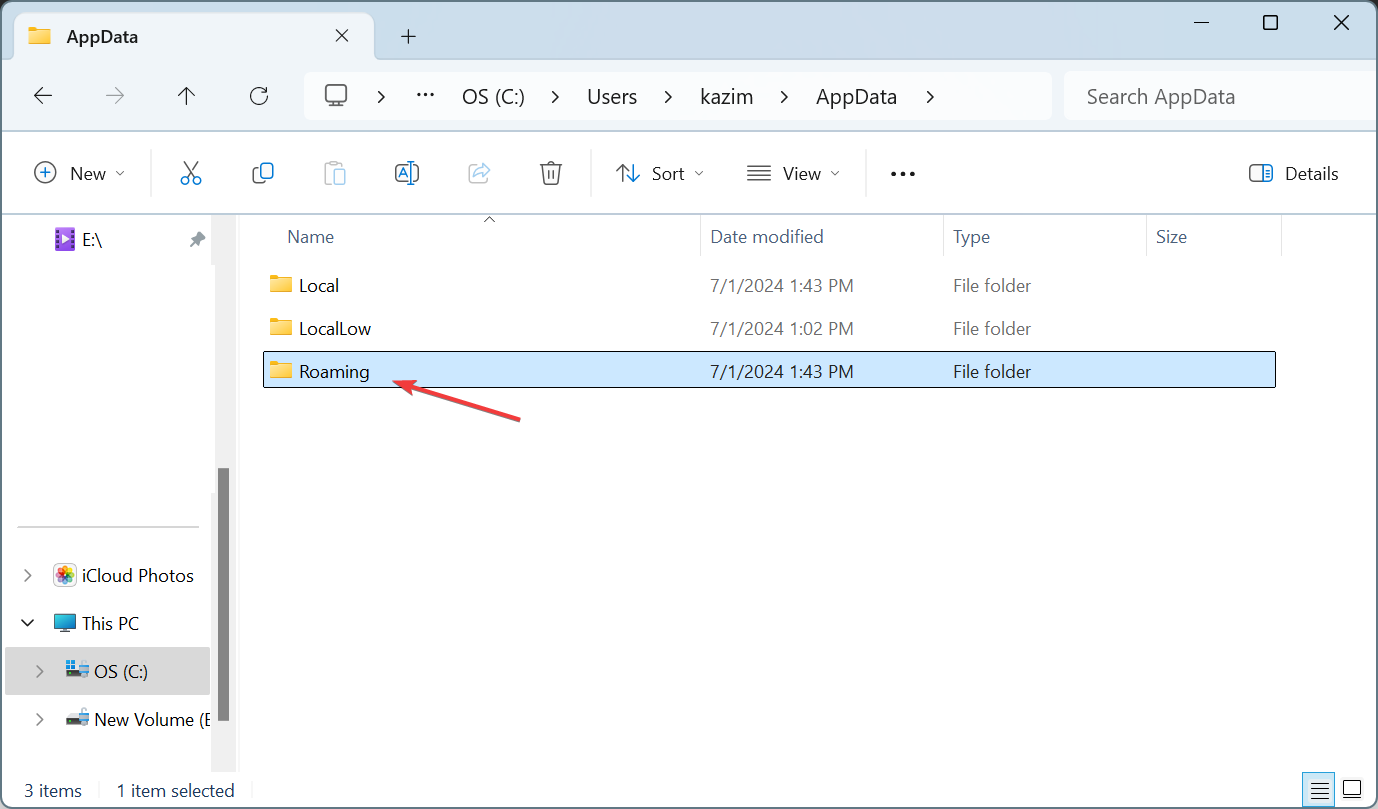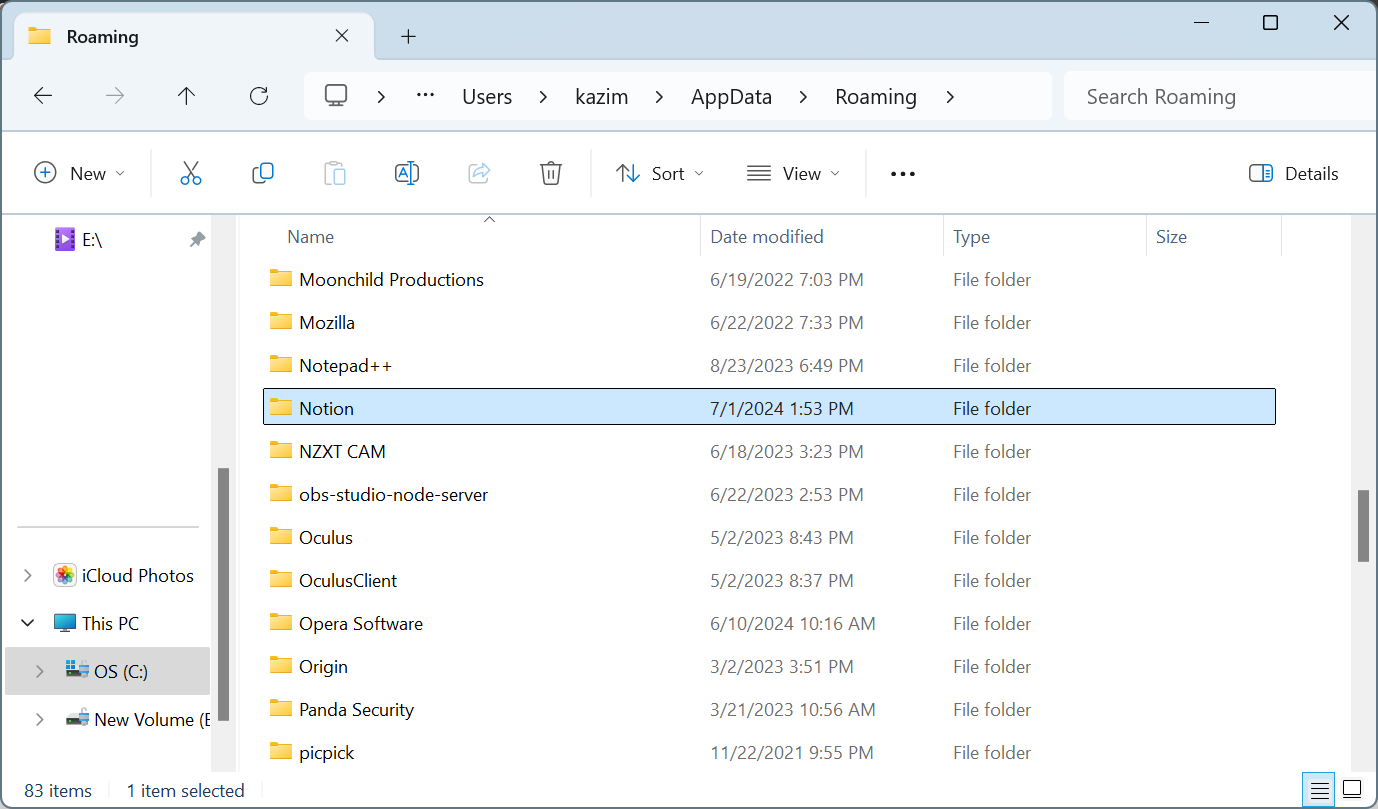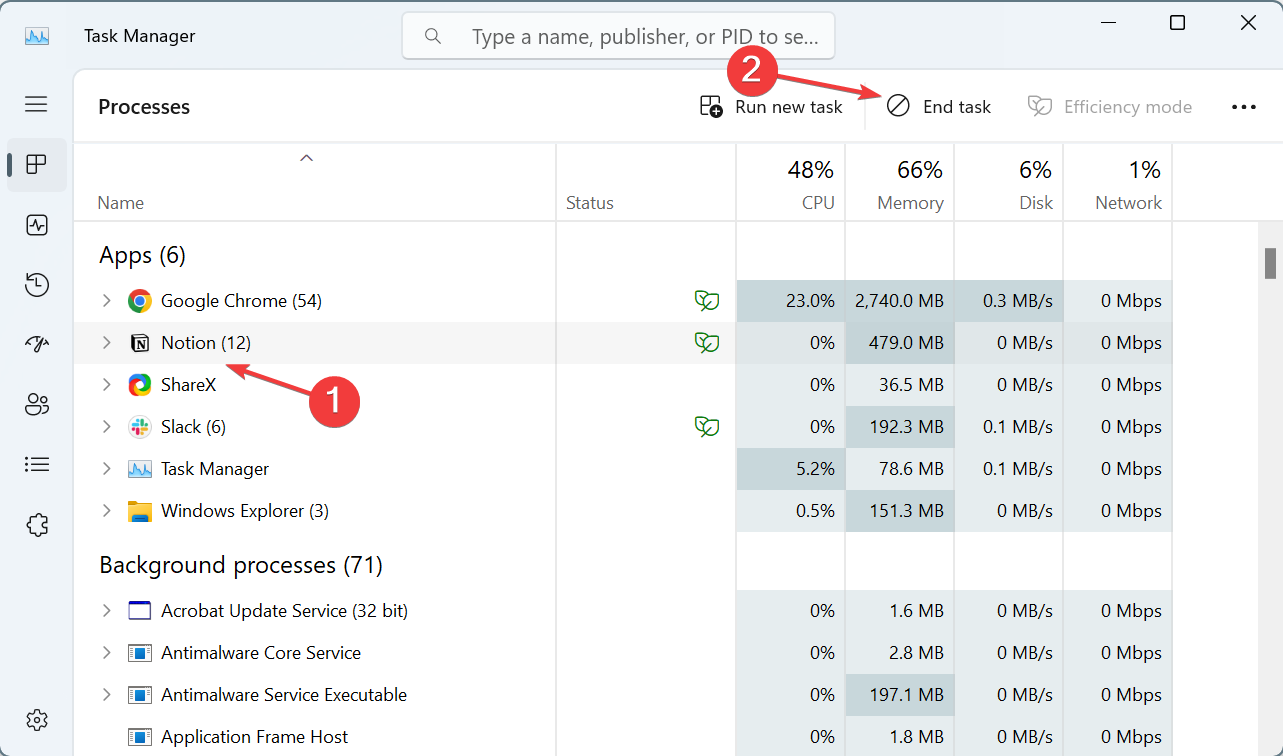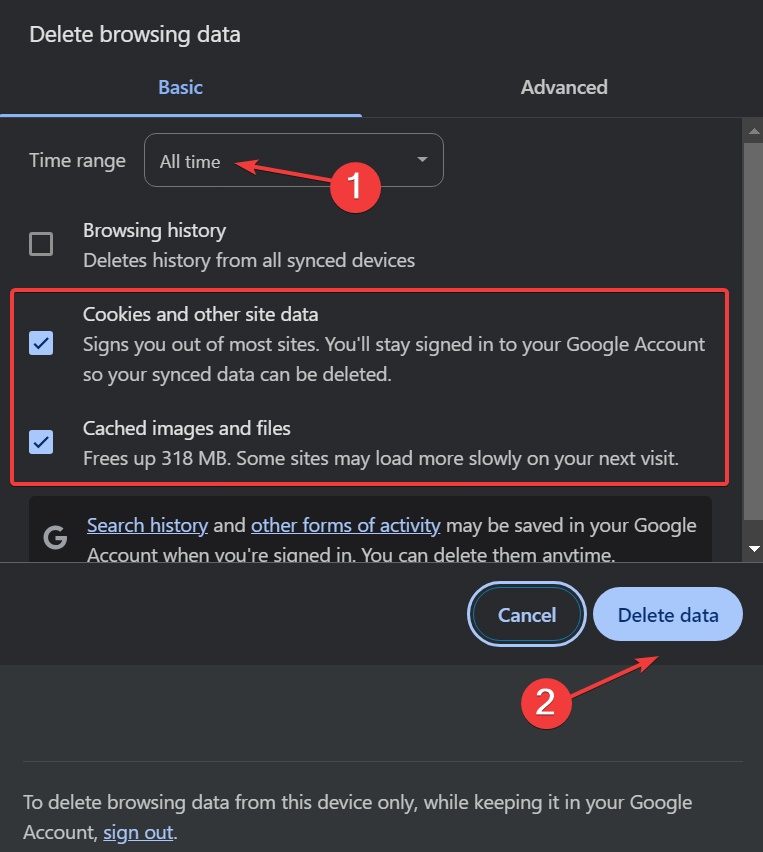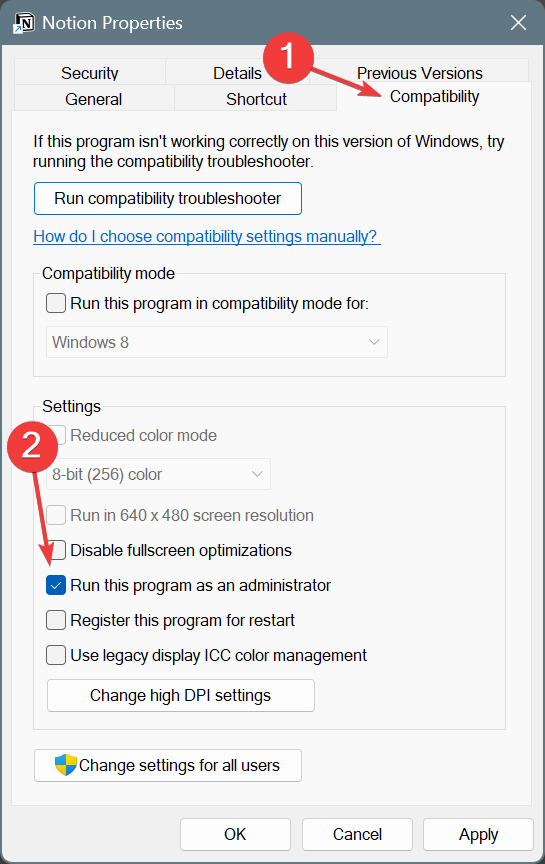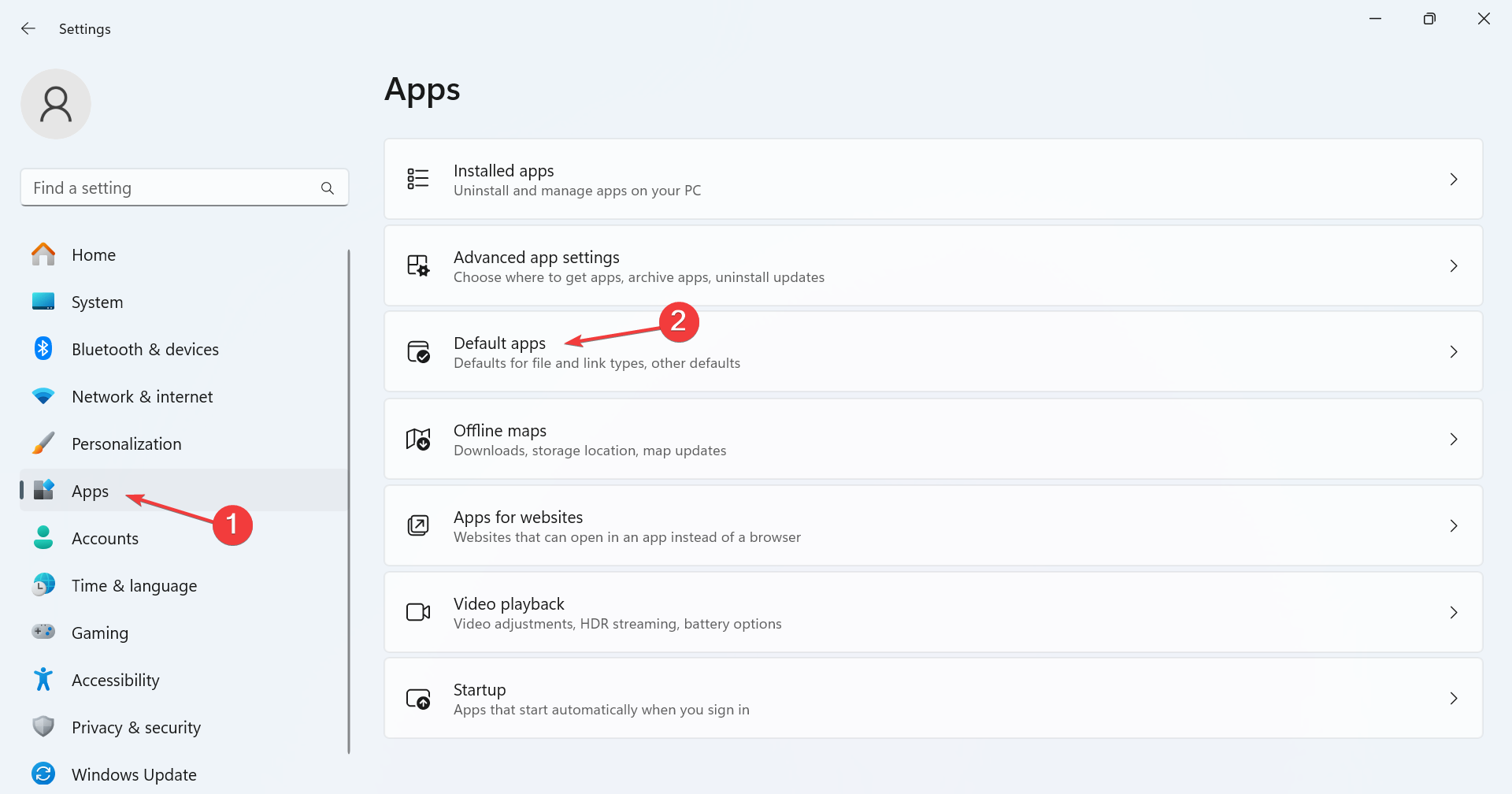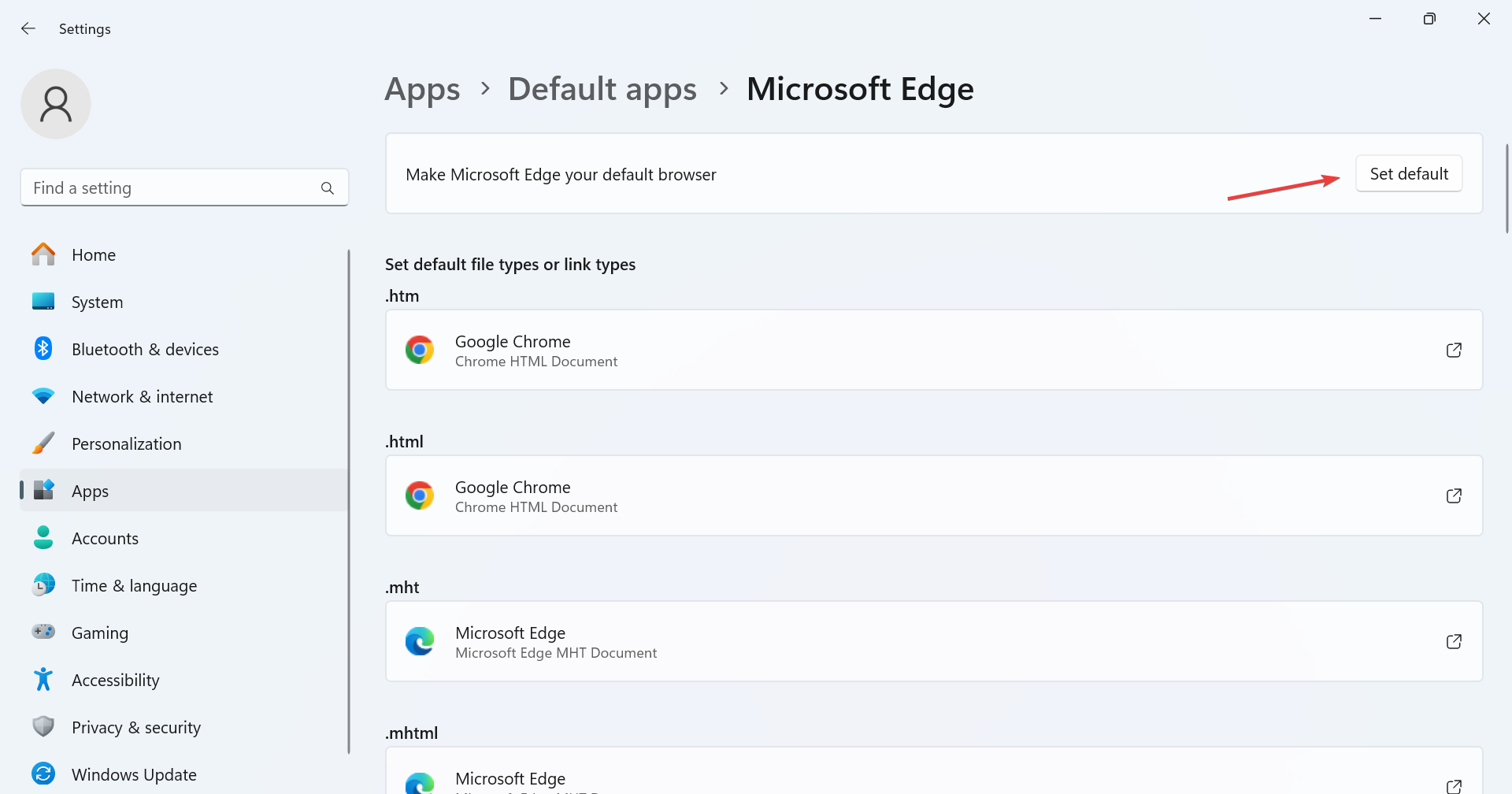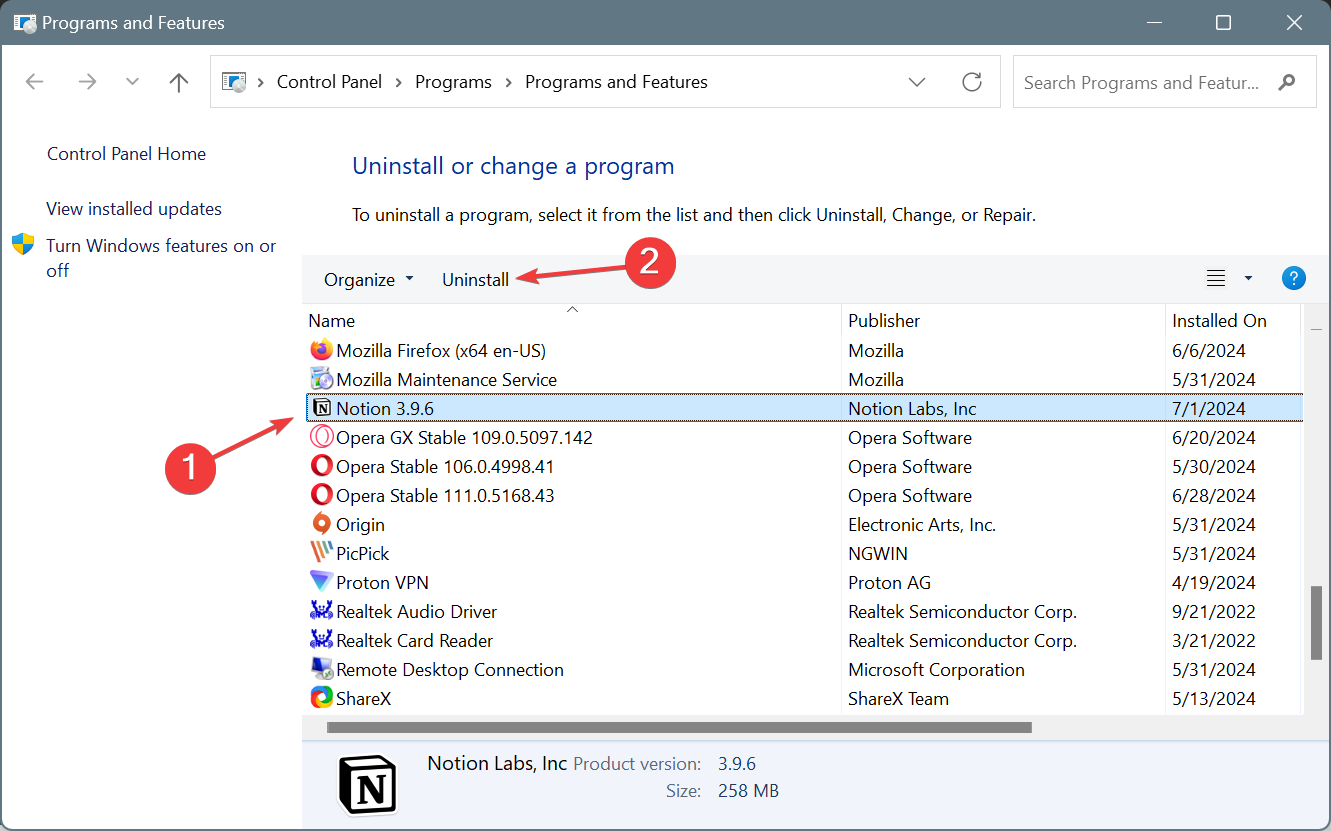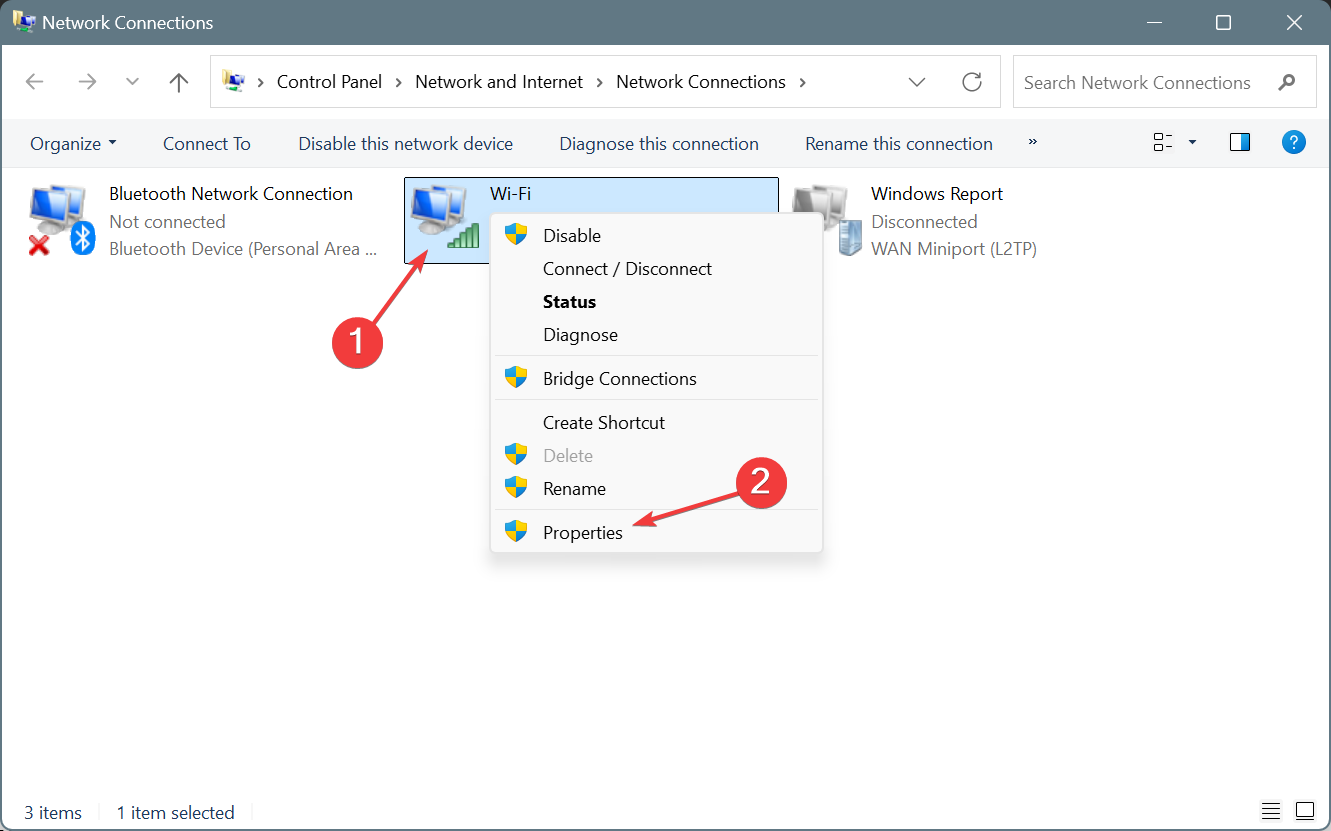Notion Windows App Not Working: 7 Ways to Fix it
Deleting the app data does the trick for most
4 min. read
Published on
Read our disclosure page to find out how can you help Windows Report sustain the editorial team Read more
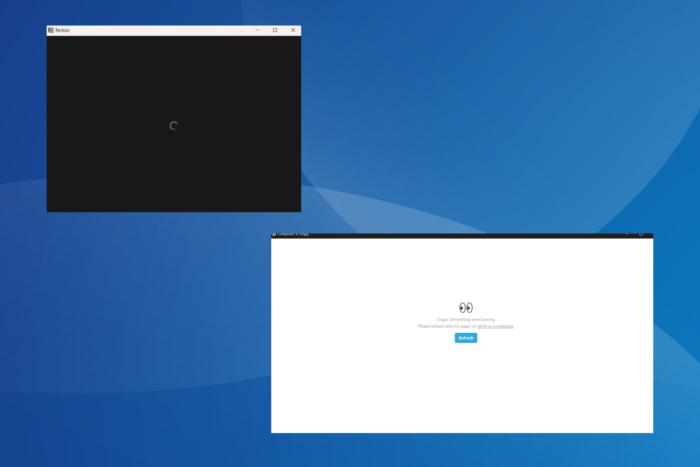
If you have got the Notion app for Windows, chances are that it might not be working or is stuck on the loading screen. Many even reported getting a black or white screen with the Notion app in Windows 11.
For anyone wondering why Notion is not working on the PC, it mostly has to do with the app data, corrupt cache/cookies, misconfigured network settings, and issues with the chosen default browser.
Before we proceed, resize the Notion app window and check whether it now loads properly. For some users, opening the Notion desktop app from the website did the trick. Another workaround is to press Ctrl + R when stuck on a white screen with a loading/spinning wheel.
What can I do if the Notion Windows app is not working?
1. Clear the app data under Roaming and Local
- Press Windows + E to open File Explorer, and navigate the following path, where Username is the active profile name:
C\Users\Username\AppData - If the AppData folder is not visible, show hidden items.
- In the AppData folder, select Roaming.
- Select the Notion folder, hit the Delete key, and then confirm the change.
- Now, go back to AppData, choose Local, and similarly delete the Notion folder under it, if one exists.
In 4 out of 5 cases, deleting the Notion folder under AppData in Windows did the trick when the Notion app was not working.
2. Terminate all Notion processes
- Press Ctrl + Shift + Esc to launch the Task Manager.
- Individually select all of Notion’s processes from the list and click on End task.
- Finally, relaunch Notion and check for improvements.
3. Clear the default browser’s cache and cookies
- Launch the default browser on the PC.
- Press Ctrl + Shift + Delete to open the Clear browsing data window.
- Select All time from the Time range dropdown menu, tick the checkboxes for Cookies and other site data and Cached images and files, and then click on the Delete data button.
- Once done, launch the Notion app and verify if it now loads properly without displaying a black or white screen.
Clearing the browsing data also helps with Error 502 on Notion!
4. Run Notion with administrative privileges
- Locate the Notion launcher, right-click on it, and select Properties.
- Go to the Compatibility tab, and tick the checkbox for Run this program as an administrator.
- Click on Apply and OK to save the changes.
5. Set Edge as the default browser
- Press Windows + I to open Settings, go to Apps from the navigation pane, and select Default apps.
- Scroll down and click on Microsoft Edge from the list.
- Click the Set default button and confirm the change.
I don’t personally encourage users to set Edge as the default browser, but many have reported that it resolves things when the Notion app is not working or loading in Windows. Besides, the new Microsoft Edge is far better, owing to a wide array of user-oriented features introduced in the browser!
6. Reinstall Notion
- Press Windows + R to open Run, type appwiz.cpl in the text field, and hit Enter.
- Select Notion from the list of apps, and click on Uninstall.
- Follow the on-screen instructions to complete the process and then restart the computer.
- Once done, download Notion from the official website and then install it using the setup (.exe file).
If uninstalling the app and reinstalling it doesn’t work on the first attempt, use an effective uninstaller tool to get rid of any leftover files and Registry entries, since these might trigger Notionapp issues in Windows.
7. Switch to Google’s DNS address
- Press Windows + R to open Run, type ncpa.cpl in the text field, and hit Enter.
- Right-click on the active network adapter and select Properties.
- Choose Internet Protocol Version 4 (TCP/IPv4) from the list, and click on Properties.
- Now, select the Use the following DNS server addresses option, and enter the following in the fields underneath:
- Preferred DNS server: 8.8.8.8
- Alternate DNS server: 8.8.4.4
- Tick the checkbox for Validate settings upon exit, and click OK to save the changes.
As confirmed by many of the affected users, a DNS may block access to Notion, thus resulting in the app not working on Windows. For one, it was the Quad9 DNS blocking Notion. Also, if Google’s DNS is affecting the performance, I recommend using the fastest DNS server near you!
In case nothing else works, perform a system restore and revert the PC to an earlier configuration when the Notion app ran fine.
Which fix worked for you? Share with our readers in the comments section.