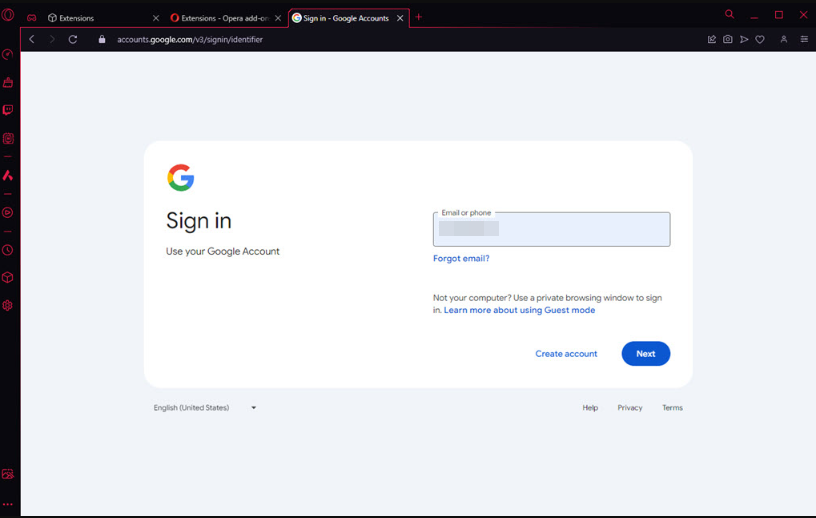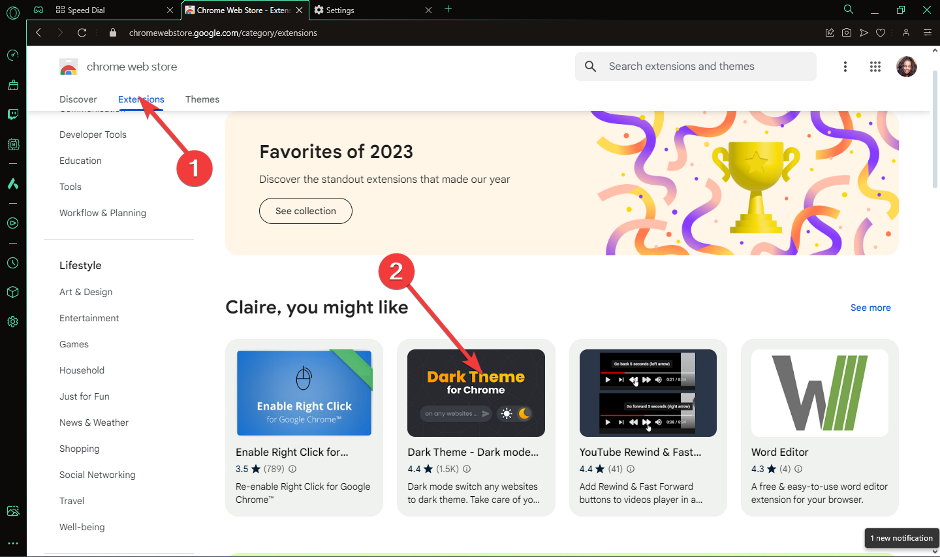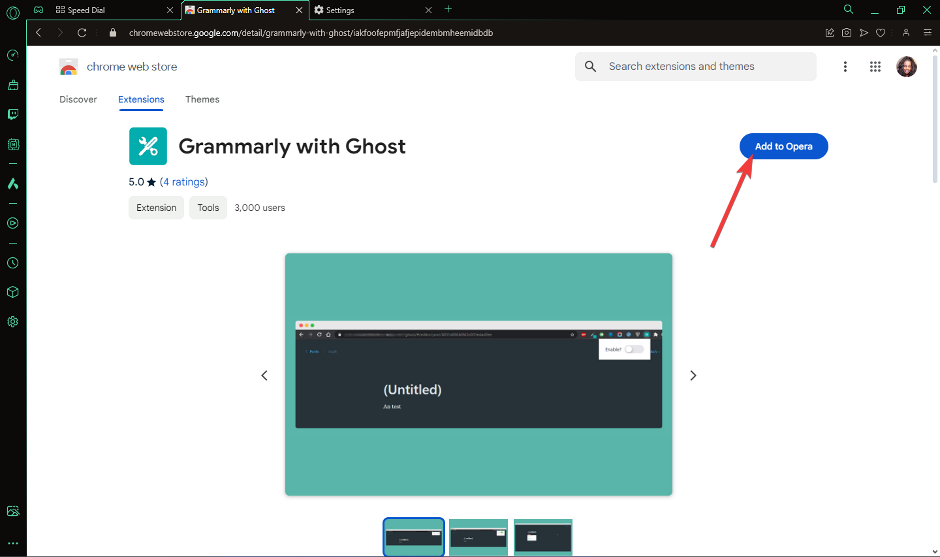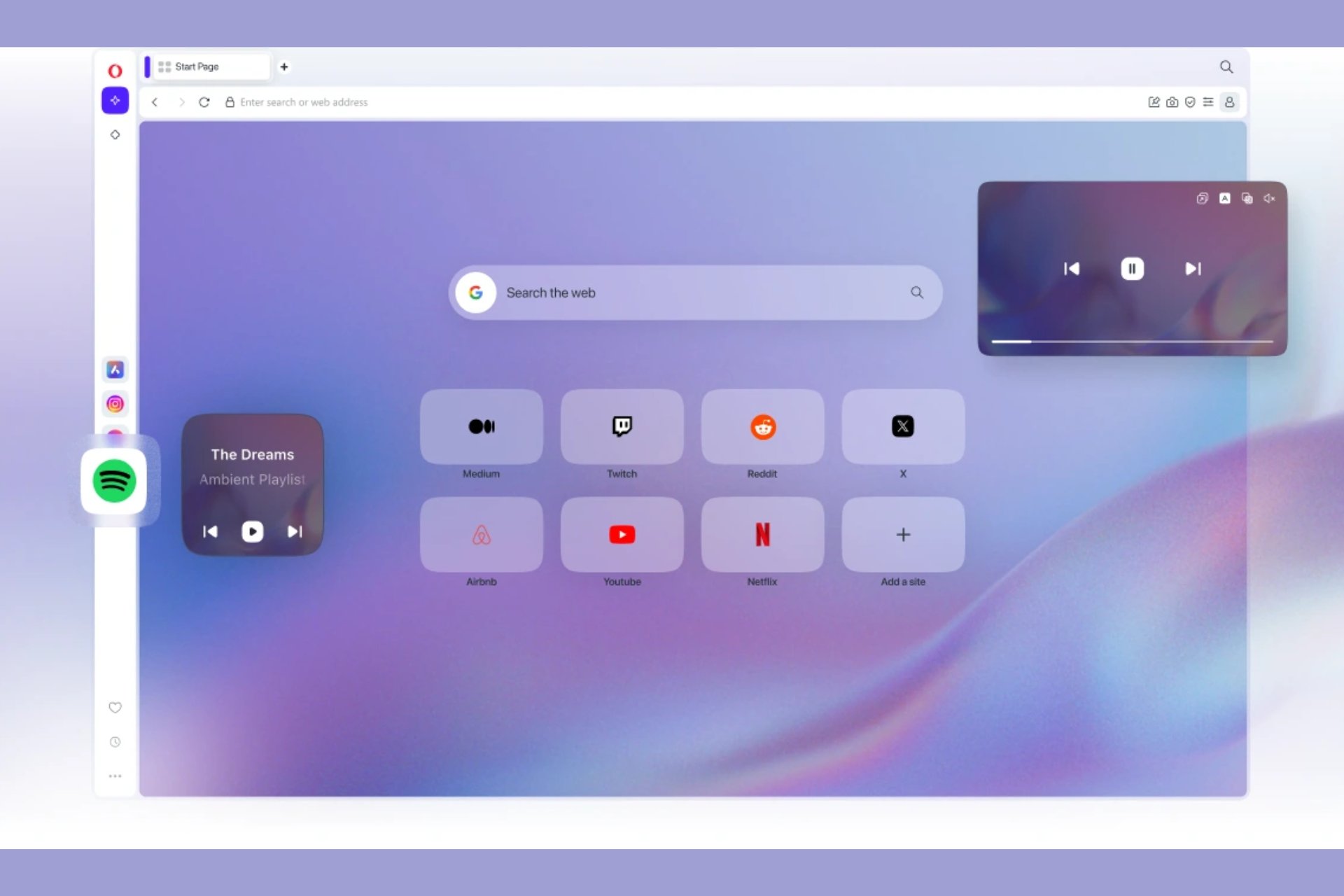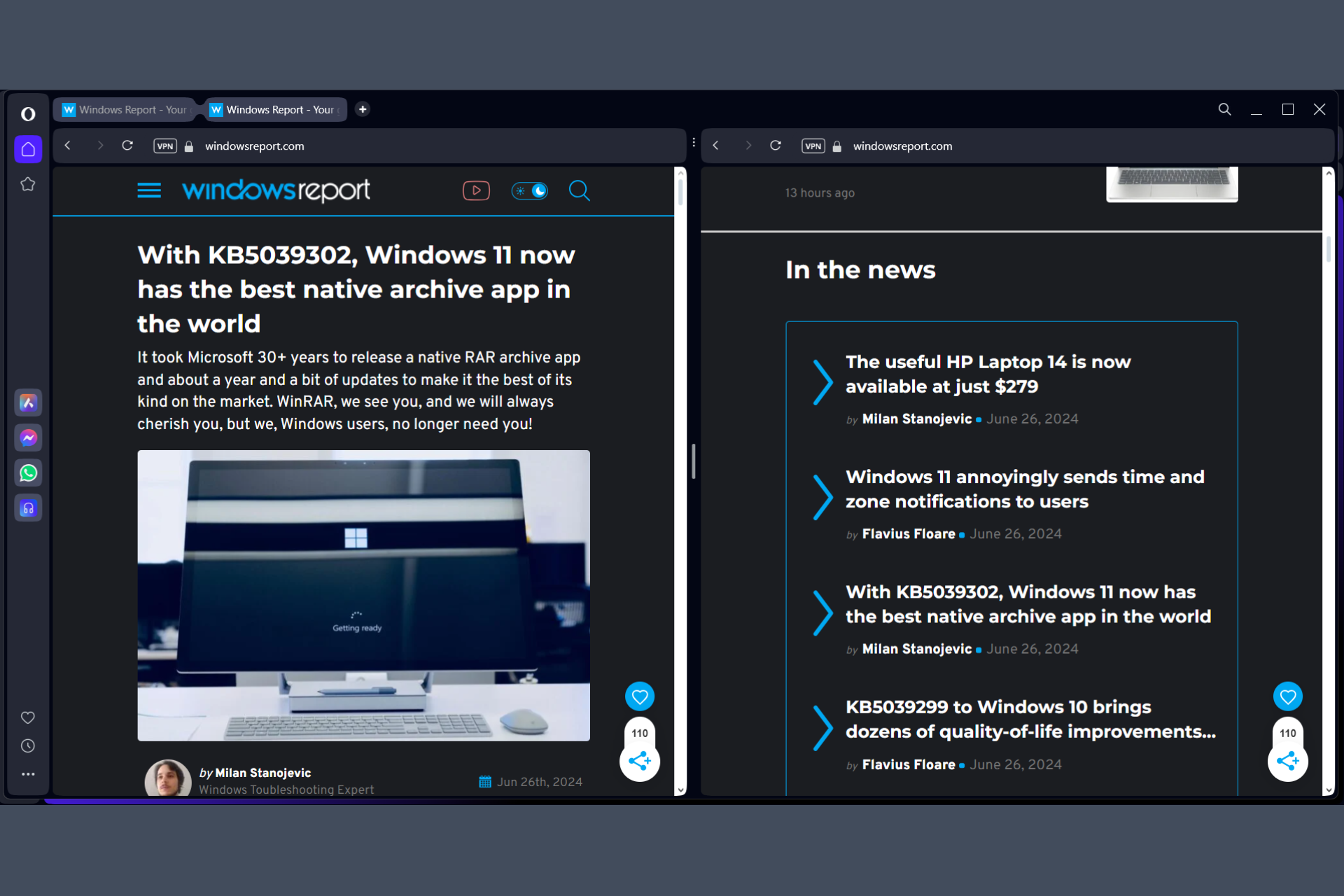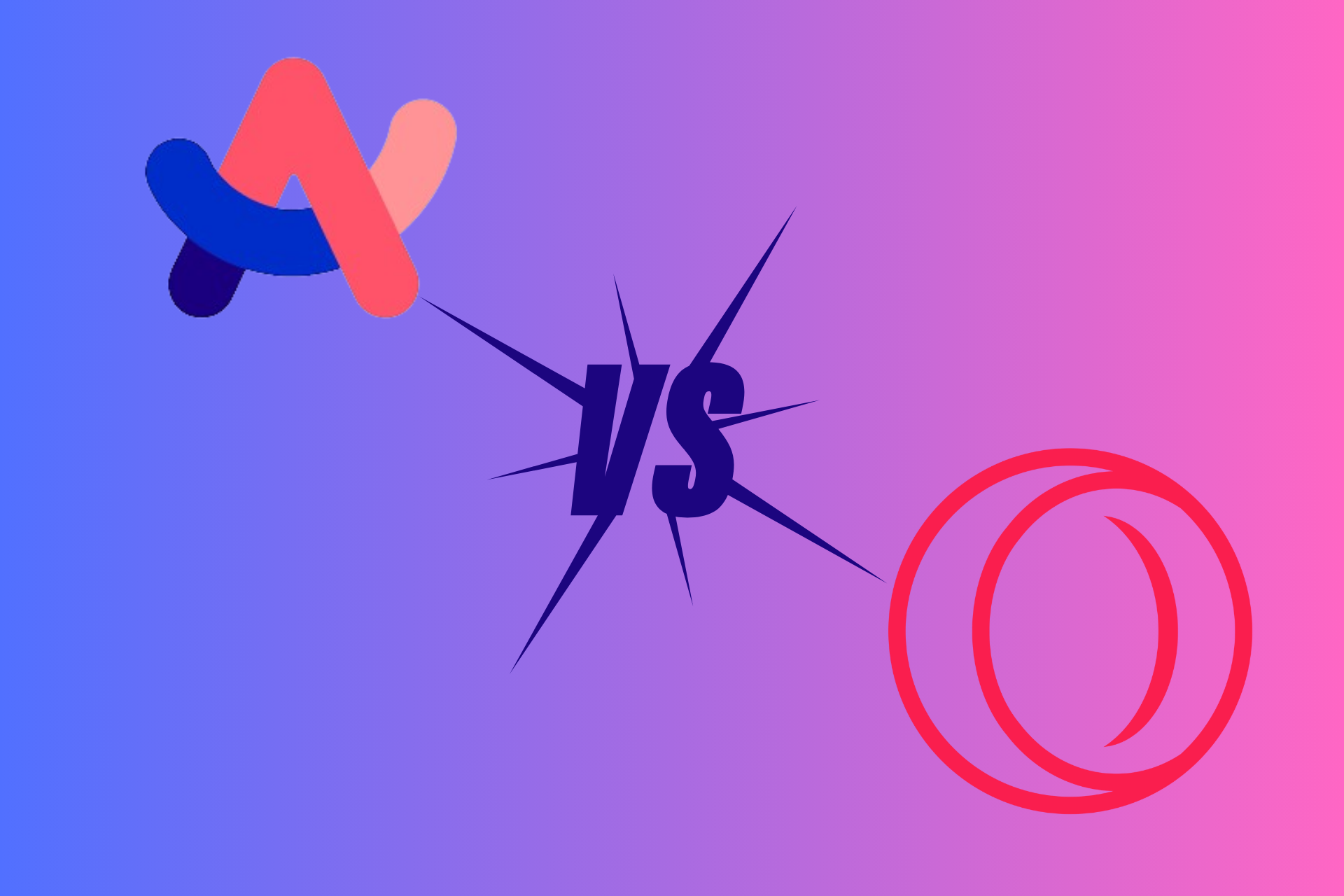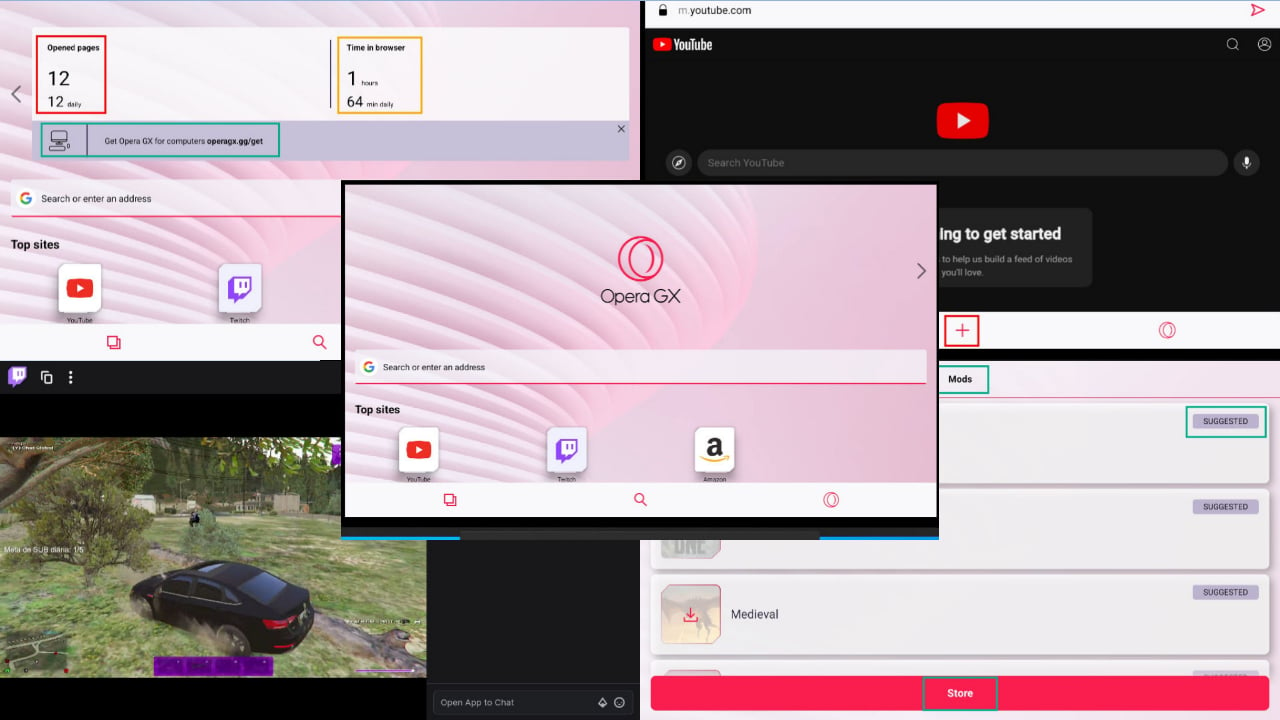How to Install Google Extensions in Your Opera GX Browser
Speed on one browser and extensions from another but all-in-one
3 min. read
Published on
Read our disclosure page to find out how can you help Windows Report sustain the editorial team Read more
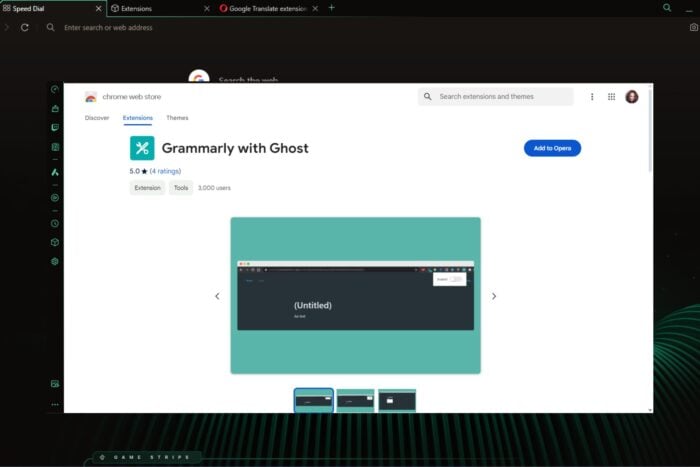
Opera GX is known for its undeniable features that make it a reliable browser but since its extensions catalogue is limited, you might need to install Google extensions.
A lot of users are switching to Opera GX and lucky for you, it is fully compatible with Google extensions. Of course Opera GX extensions are available but Google has more to offer so installing them is bound to amplify your already great browsing experience.
How do I install Google extensions on Opera GX?
- Navigate to your browser and go to the Google Chrome Webstore in your Opera GX browser.
- Click on the Sign in button located in the top-right corner of the extension marketplace.
- Enter your Google Account which you’ve been using in the Chrome browser.
- Enter the password and authenticate the sign-in process with OTP, Android device, etc.
- You should now see the Chrome Webstore home screen signed into your account.
- Click on the Extensions tab and scroll down to install an extension you like. You can also search for a specific one by typing the name in the search bar.
- Click the Add to Opera button to install it on Opera GX.
- Once you’re done, click on the three-dots menu in the top right corner, near your Google Account profile picture and select My extensions & themes from the context menu. You should now see all the Chrome extensions you’ve installed so far.
It’s not just on Opera GX that you enjoy all these perks, You can also install Chrome extensions on your Opera browser.
Best practices for installing Google extensions on Opera GX
- Keep your extensions up-to-date to avoid compatibility issues. Chrome extensions may work well with Opera GX but remember they’re not natively made for this browser so regular checks ensure they’re at optimal performance.
- Limit your extensions to only the necessary ones. Opera GX already comes with a bunch of built-in add-ons and eventhough its CPU usage is negligible, too many can cause your browser to slow down or even crash. However, if the browser is slow with no addons, try browser speed boosters.
- Keep an eye on the permissions requested by an extension. Some may request access to extremely personal information so ensure your privacy is not at risk.
Now that you can add Google extensions to your Opera GX browser, you may be wondering if you can to install Chrome extensions on Opera. If so, we lay it all down in our extensive article.
Have you tried Google extensions on your Oera GX browser? Did you experience any significant performance changes, compatibility issues or privacy and security concerns? We’d love to get your feedback so let us know in the comment section bellow.