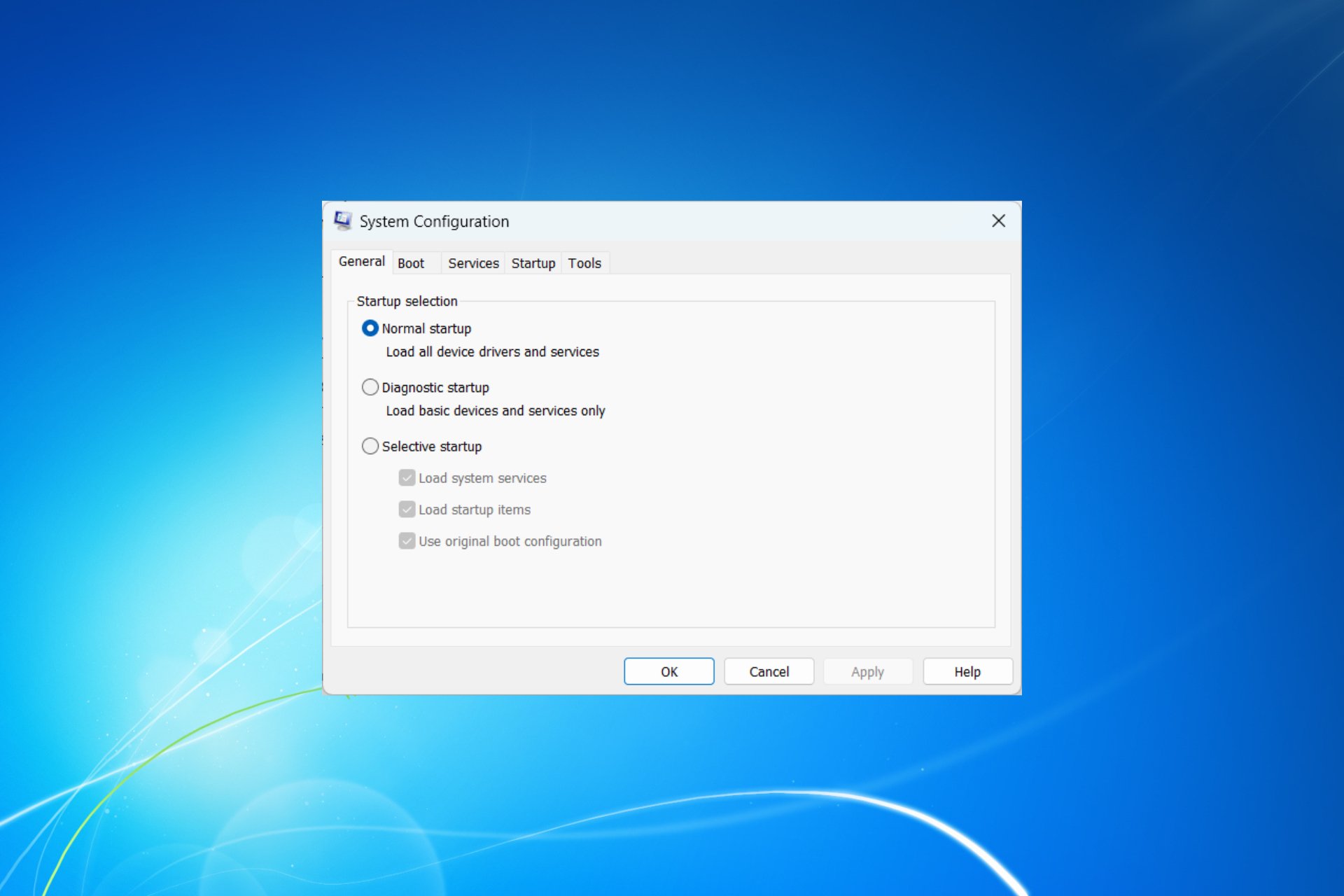How to Make Microsoft Word Change to Light Mode
Changing the Word theme to White will switch it to Light mode
3 min. read
Published on
Read our disclosure page to find out how can you help Windows Report sustain the editorial team Read more
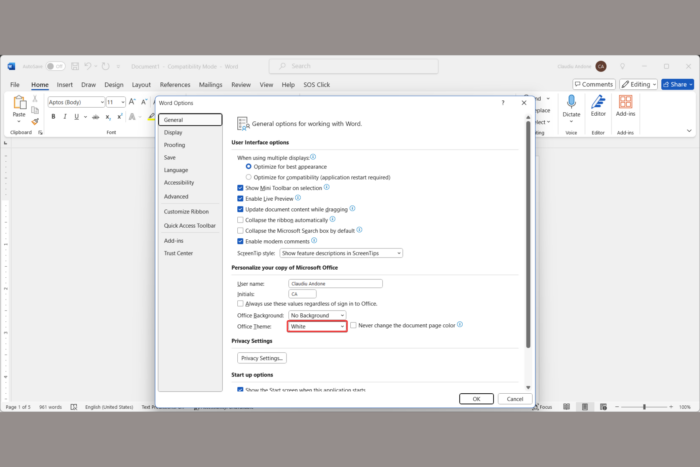
Struggling with Microsoft Word’s dark mode? You’re not alone. Many users find it challenging to switch back to light mode, especially when working for extended periods. Here’s how you can easily make Microsoft Word light mode on various platforms.
How do I change Microsoft Word to light mode?
1. Change the Microsoft Word theme to White
- Open Microsoft Word.
- Click on the File tab located at the top-left corner of Microsoft Word and select Options.
- Click on the General category on the left-hand side.
- Under the Personalize your copy of Microsoft Office section, find the Office Theme drop-down menu.
- Select White from the drop-down options.
- Click OK to apply the changes.
Switching to the Light theme offers a brighter and more visually comfortable interface, making it easier to work with documents for extended periods.
2. Set the page color to white while keeping Word in Dark mode
- Launch Microsoft Word from your Start Menu or Applications folder.
- Click on the File tab at the top-left corner and select Options from the menu.
- In the Word Options window, select General on the left sidebar.
- Under Personalize your copy of Microsoft Office, find the checkbox Never change the document page color.
- Check this box and click OK to save the changes.
By keeping the page color white while using dark mode, you can enjoy a darker interface without affecting the document’s readability or print appearance.
3. Change Microsoft Word to Light Mode on the Web version
- Open your web browser, go to office.com and sign in with your Microsoft account.
- Click on Word to open an online document.
- In the ribbon at the top of the page, click on the View tab.
- Click on the Dark Mode button to toggle it off.
Turning off dark mode here will switch the document background to white, making it easier to work with and visually clearer.
How do I turn off Microsoft Word Dark Mode on Mac?
- Open Microsoft Word on Mac.
- At the top menu bar, click Word, then select Preferences from the drop-down menu.
- In the Preferences window, click on General.
- Under Personalize, locate the Office Theme drop-down menu.
- Choose the Light theme.
- Close the Preferences window to apply the changes.
Switching to the Light theme helps reduce eye strain, especially in well-lit environments, making it easier to read and edit documents.
These simple methods will help you make Microsoft Word to light mode or customize it in a way that suits your preferences best, ensuring a comfortable and efficient working environment.
Do you know how to remove highlights in Word? If not, the highlighted guide will provide all the information. Also, if you want to add a watermark to a Word document, click this link to find out all about it.
If you have further questions, don’t hesitate to use the comments below and let us know about them.