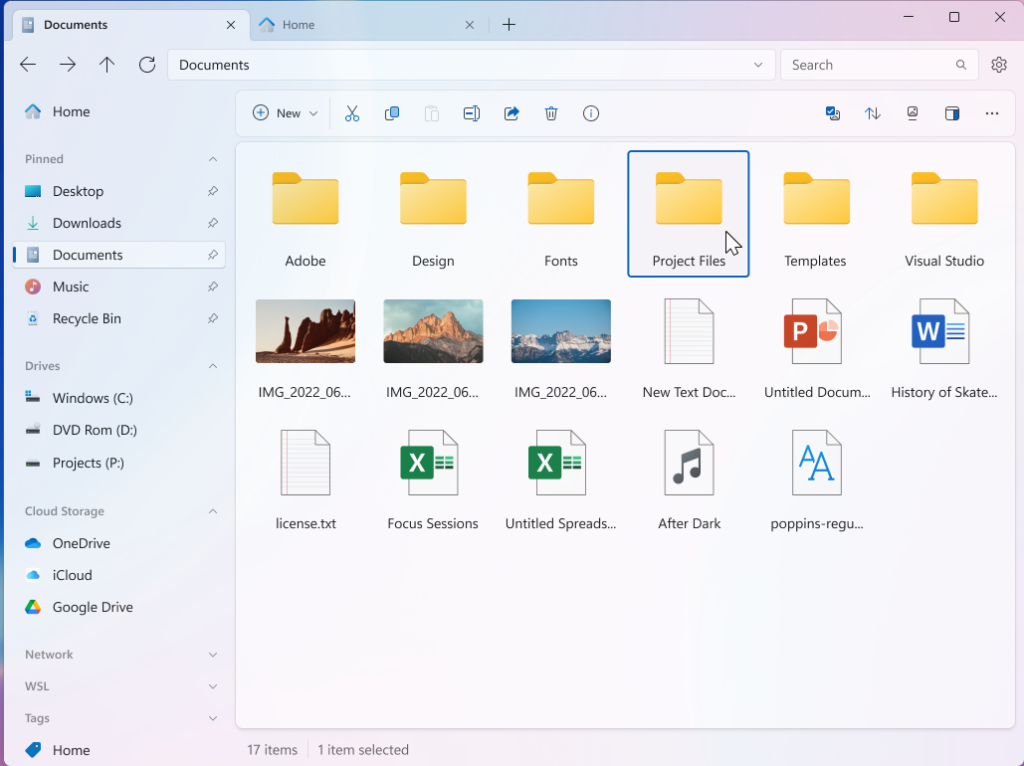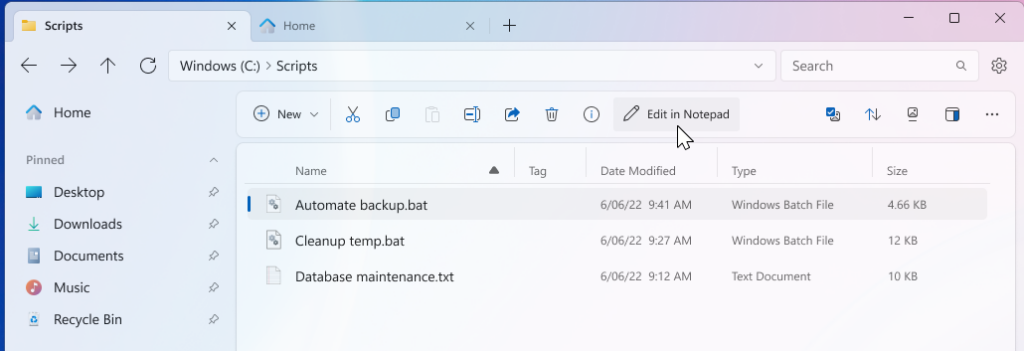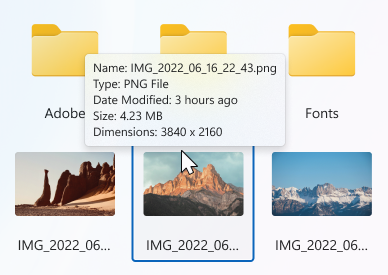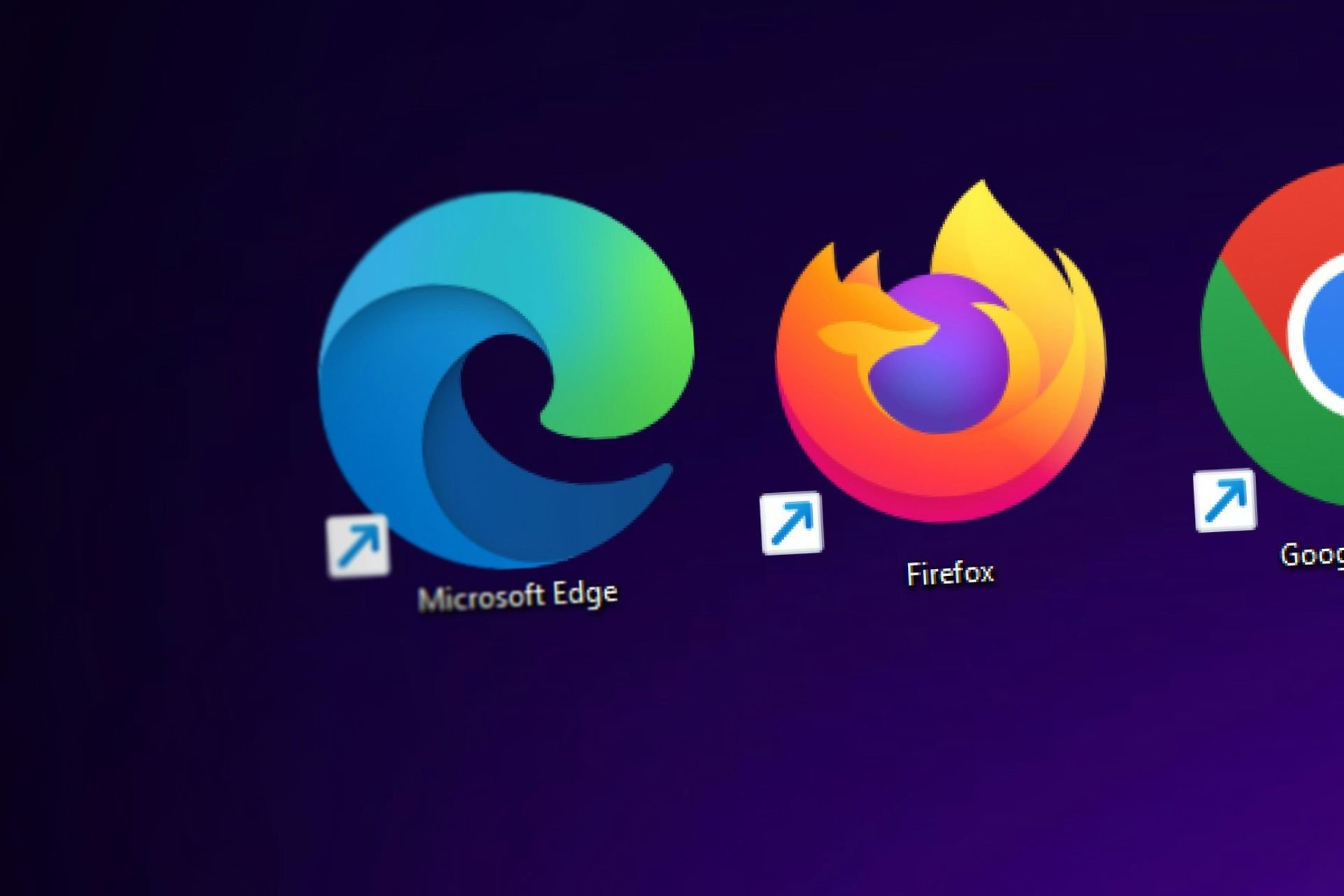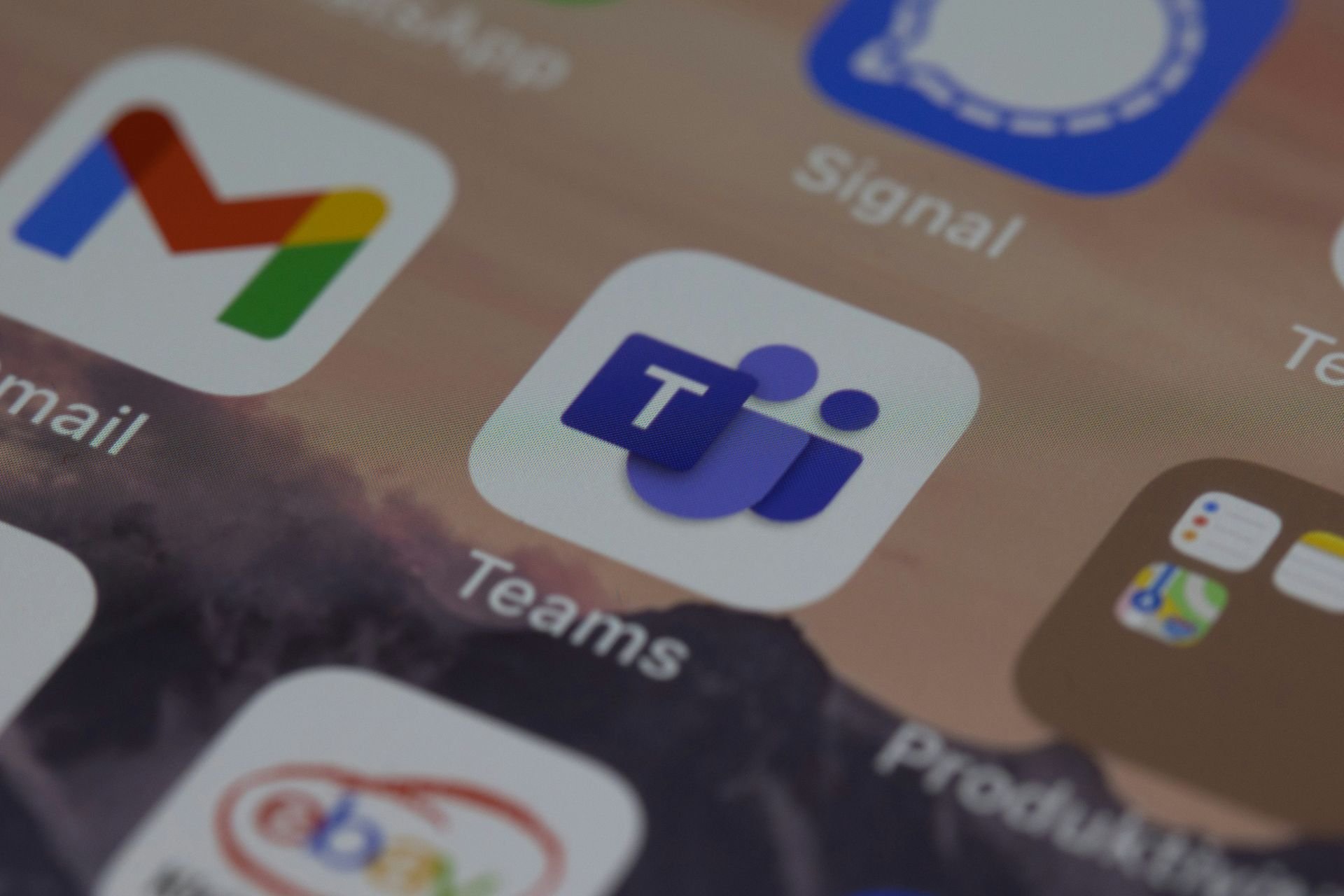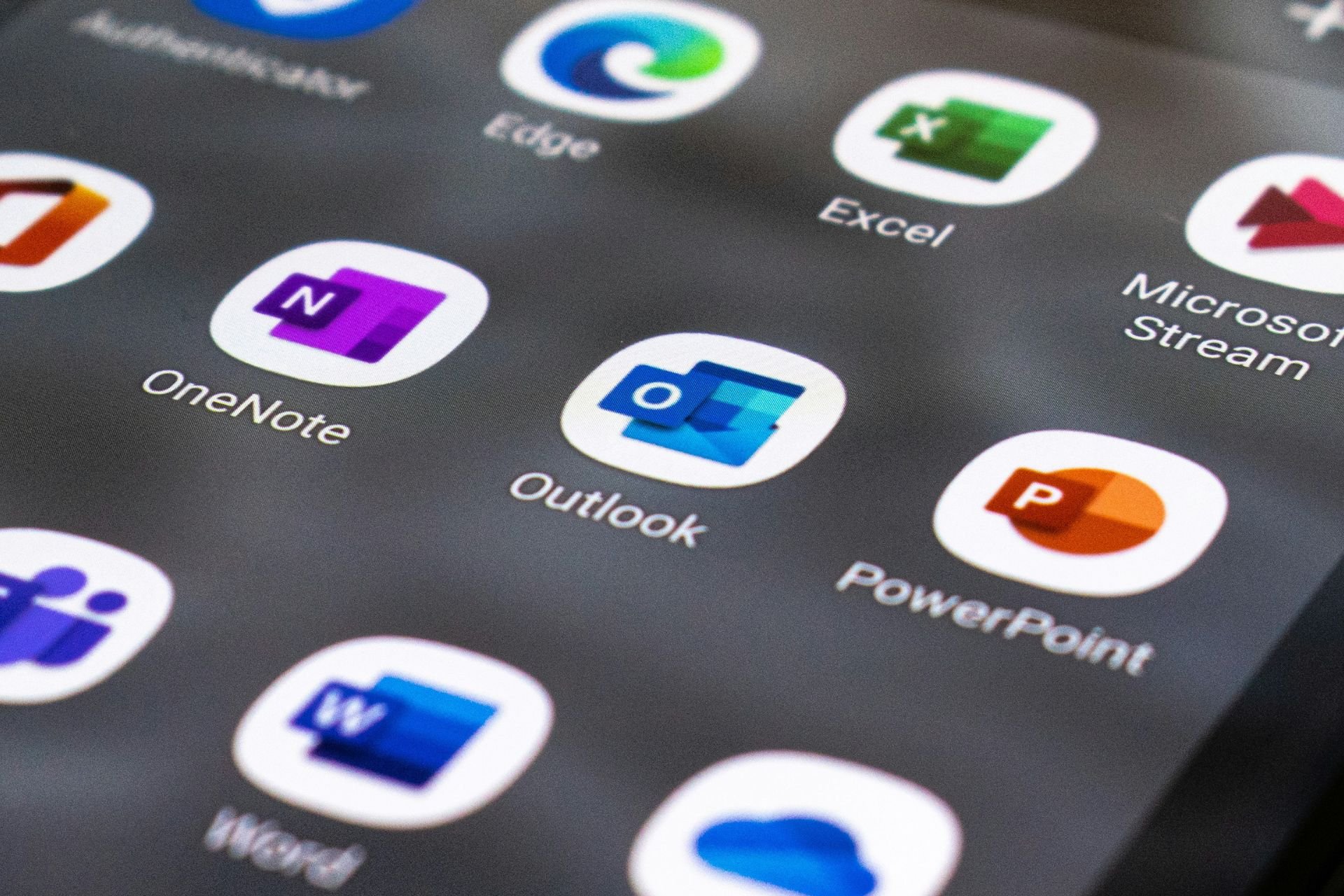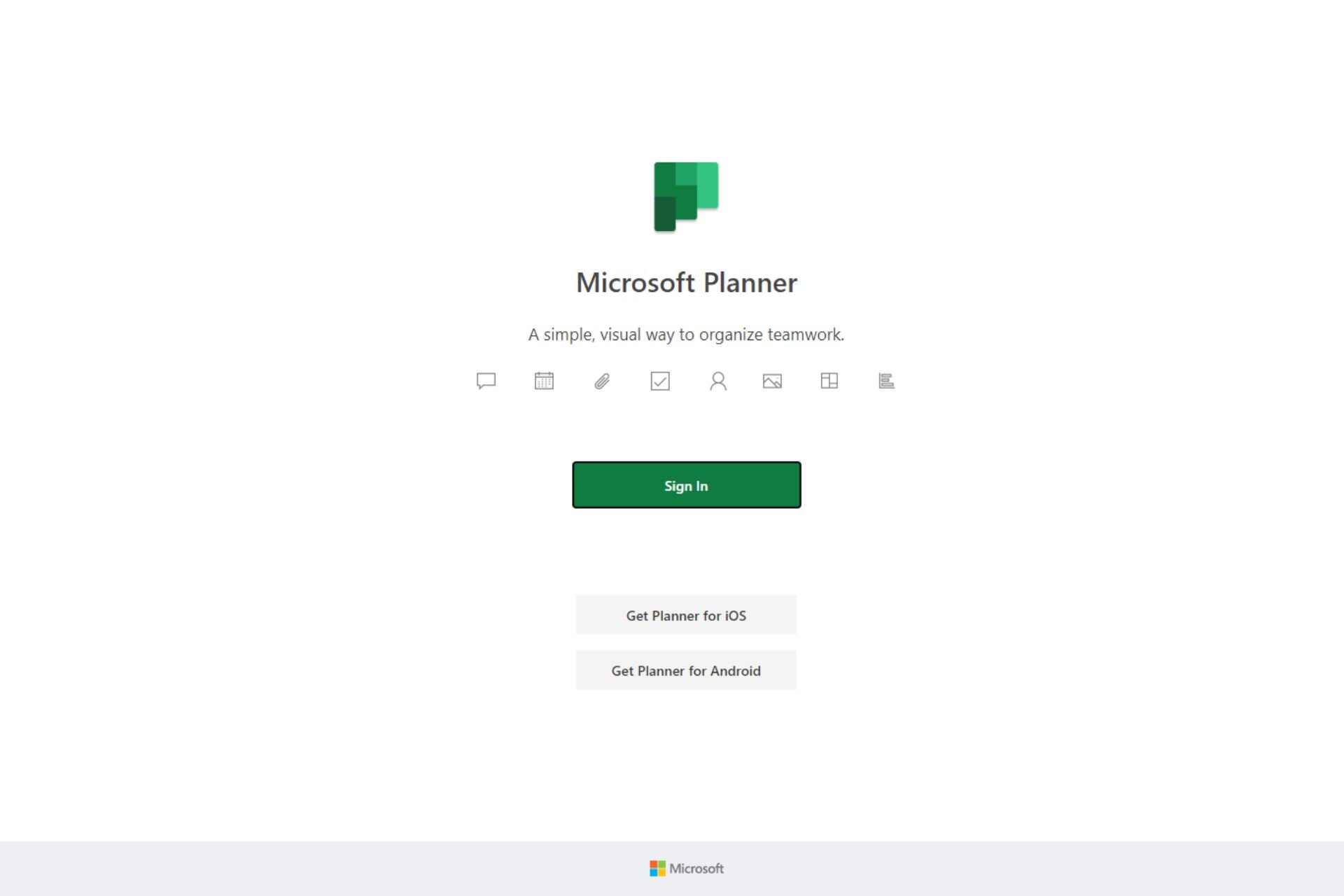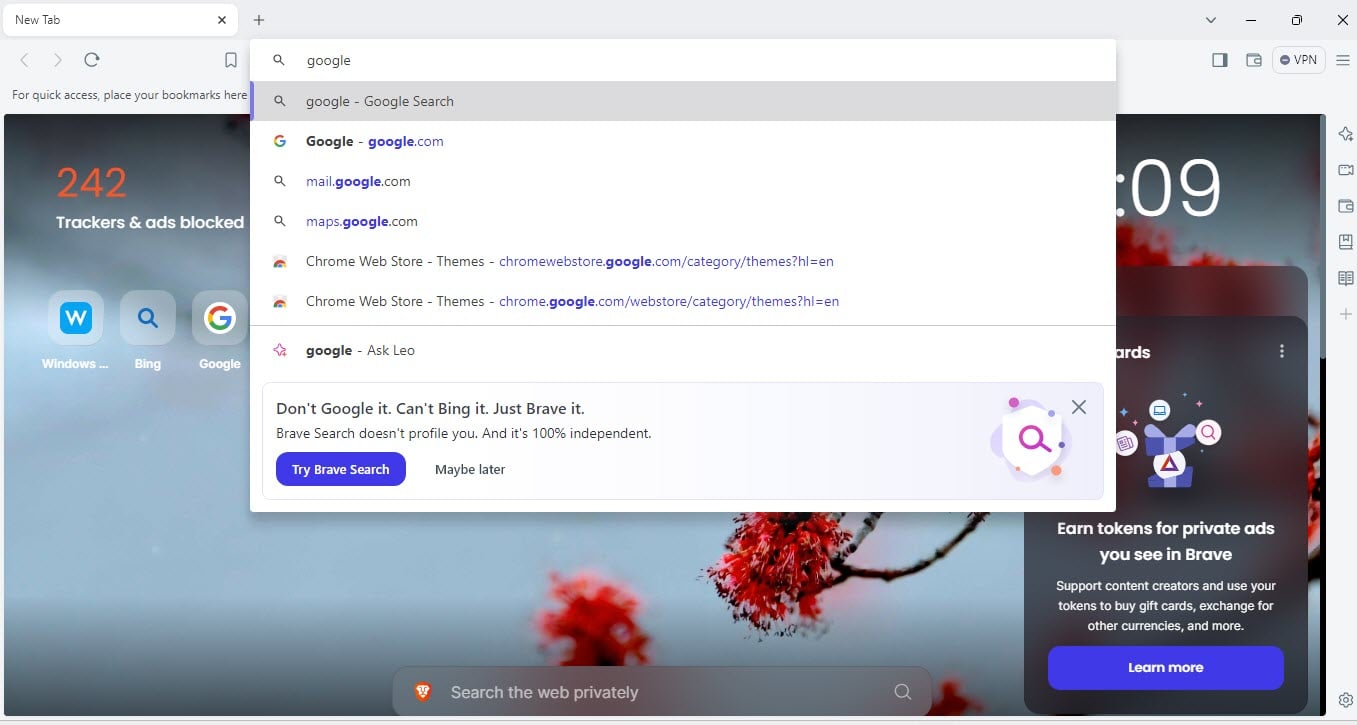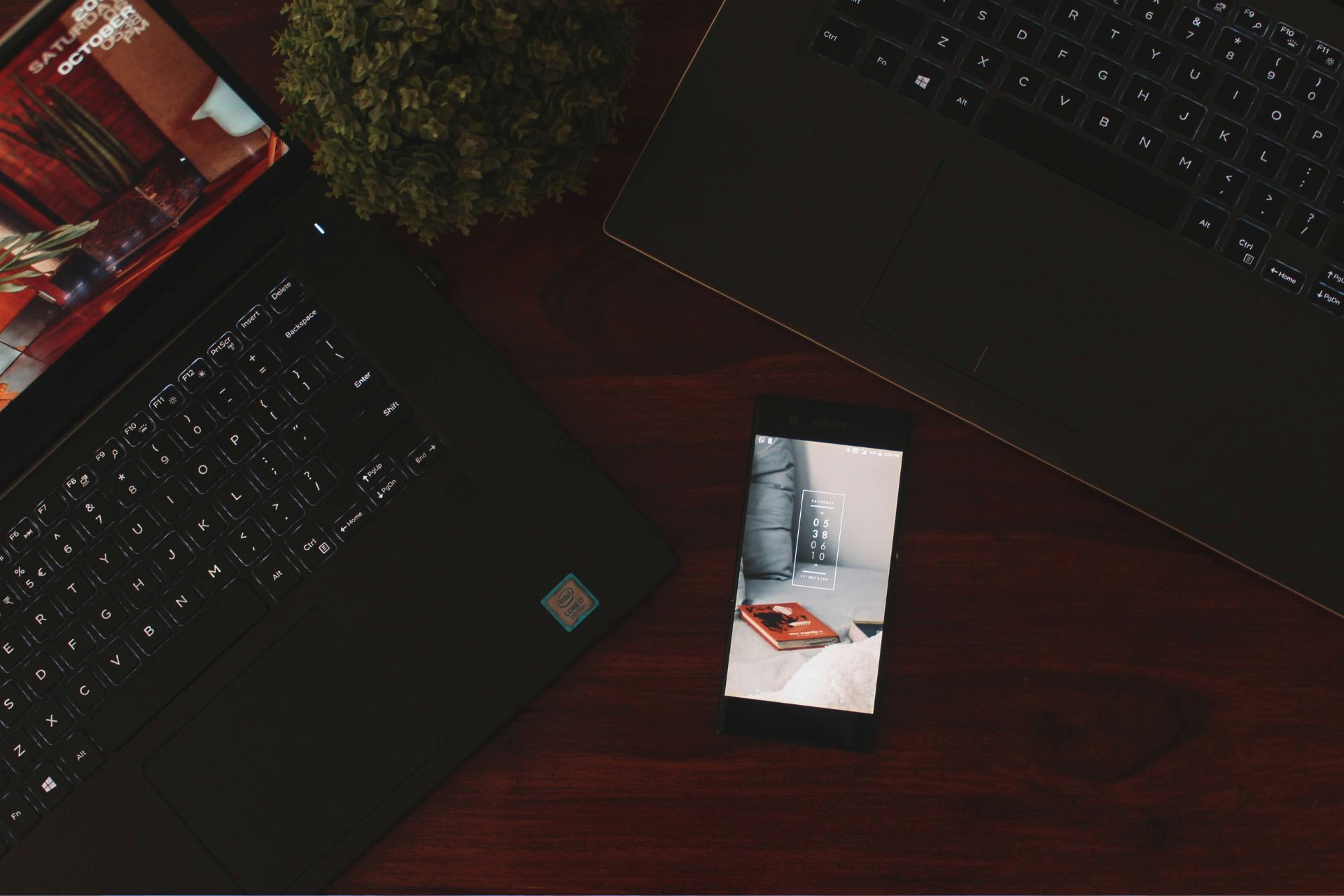Files v3.5 comes with a refreshed design and improved stability
You can get it from official site, Microsoft Store or GitHub page
5 min. read
Published on
Read our disclosure page to find out how can you help Windows Report sustain the editorial team Read more

Files app, developed by Yair A, is one of the best file managers for Windows. It is popular for its intuitive design, which makes navigating through files and other documents easy.
The app has been upgraded to version 3.5, with a revamped design, widget for network drives, and more. Here is what the official blog post says:
The latest update, Files v3.5, introduces a refreshed design, a new widget for network drives, improved multitasking with dual-pane enhancements, and better crash reports to help us improve stability, among others. Continue reading to learn more about these enhancements.
What’s new in v3.5?
Rounded corners
To increase the app’s aesthetic appeal, the developer added rounded corners to UI surfaces, such as the content area, toolbar, and preview pane.
Furthermore, with the newer version, the Dual pane has a more pronounced shadow on the active pane, and there are expanded spaces between panes, making the active pane visually prominent.
Batch files: Edit in Notepad option in the Toolbar
If you want to edit a batch (.bat) file, navigate to it via the Files app, then select it. You will get the Edit in Notepad option in the toolbar, which will open the file instantly and eliminate the step to go to the context menu and select Notepad.
Hover over images to view dimensions and other details
With the latest version of Files, you can check the dimensions, file size, modification details, and name of an image by just hovering over it. This gives you a quick peek at the information.
Network Locations widget
Now, with the Network Locations widget on the home page of the app, you can easily navigate and organize network locations seamlessly
Shows OneDrive sync status
This could be a useful feature if you often sync your files on OneDrive. The sync icon shows the file’s current sync status, giving a detailed snapshot of data synchronization.
Other than this, Files now allows you to close the left pane in Dual Pane mode and an option that shows the total duration of videos when you select them. Furthermore, the app now supports the Belarusian language.
Here is the list of changes and improvements introduced with Files v3.5, as mentioned in the release notes:
Improvements to crash reporting and metrics
While enhancements in performance and stability typically occur behind the scenes, we often get a lot of questions about our work in this area and we wanted to share some highlights.
- We’ve adopted Sentry for more robust crash reporting (shoutout to Sentry for their support of open-source projects), and we aim to extend its use to monitor performance metrics, ensuring Files gets faster with each update.
- Our main challenge with startup speed has been the absence of Native AOT in WinAppSdk. Fortunately, Microsoft is working to address this, and we hope to integrate these advancements later in the year.
- We recently started a new effort to eliminate unnecessary dependencies and streamline app resources, effectively shrinking the app’s footprint on your device.
Changes and Improvements
- Added an action to switch focus between panes
- Added an “Edit in notepad” option to the right click context menu
- Added a setting to configure the “Open in ide” button on the status bar
- Added support for “Thin acrylic” system backdrop
- Added support for running AHK files as admin
- Added support for hiding the toolbar
- Opening the log location will now close the Settings Dialog when Files is the default file manager
- Fixed crash that would occur when two paths were entered from the command line
- Fixed crash that would occur when ungrouping from zoomed out view
- Fixed an issue where a resize cursor was incorrectly shown at titlebar edges when Files was maximized
- Fixed an issue where empty folders could not be compressed into an archive
- Fixed an issue where it didn’t work to switch between panes using a touch screen
- Fixed an issue where text on the Actions page wasn’t responsive on smaller screens
- Fixed an issue where the focus was changed when quickly switching between tabs
- Fixed an issue with launching programs from the Address Bar
- Fixed an issue where search results would stop loading after switching between tabs
- Fixed an issue where the Toolbar didn’t display properly in High Contrast
- Fixed an issue in Column View where the chevron didn’t support High Contrast
- Fixed an issue where the Files logo was displayed incorrectly in High Contrast
- Fixed an issue where the app could crash when changing the theme
- Fixed an issue where entering certain commands into the Address Bar would change the format
- Fixed an issue with Nutstore cloud drive detection
- Fixed an issue where certain keys couldn’t be mapped to Actions
- Fixed an issue where setting the desktop wallpaper didn’t work on multiple monitors
- Fixed an issue where changing icons didn’t work when admin access was required
- Fixed an issue with deleting items from zip files
- Fixed a potential crash when trying to locate the Libraries folder
- Fixed a potential crash when clicking items in the Quick Access widget
- Fixed a potential crash from occuring when deleting items
How can I get the latest version of Files?
If you already use the Files app, look for a notification on the toolbar to install the update. However, if you want to try it for the first time, you can download it from the official website, Microsoft Store, or GitHub page.
What do you think about the Files v3.5? Share your experience with our readers in the comments section below.